CLEARING YOUR INTERNET CACHE:
Tip for seeing the latest version of the siteIf you think you may not be seeing the updates (or the page appears distorted) then it is probably because the site's pages are stored in your browser's memory (the cache).
For users of Microsoft Edge:
To delete the cache in the new Microsoft Edge
- Open Microsoft Edge, select Menu (3 dots icon on top right corner of the browser) > Settings > Privacy & services.
- Under Clear browsing data, select Choose what to clear.
- Select the Cached images and files check box and then select Clear.
For Internet Explorer users:
-
At the top of your browser window go to TOOLS (little cog symbol) and then INTERNET OPTIONS - you will see a window similar to the one shown below:
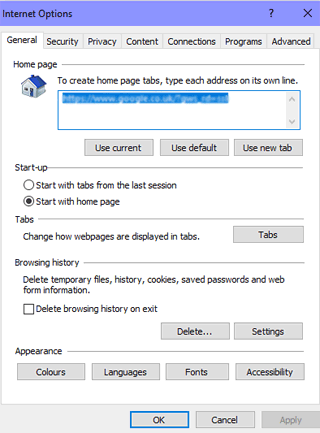
-
Under Browsing History, click on DELETE
-
This will clear the cache
-
You can also click on SETTINGS
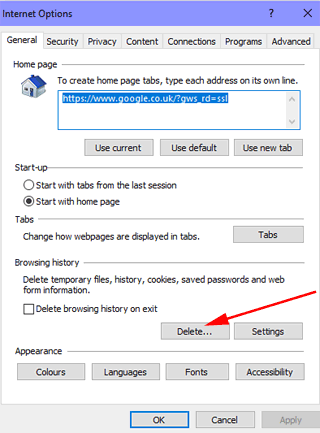
-
Tick the box for Temporary Internet files
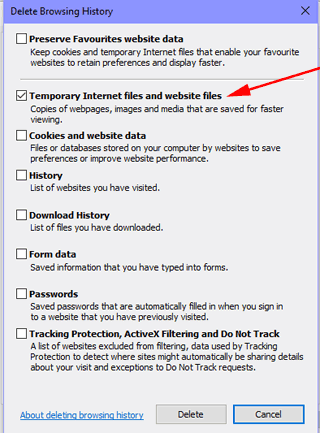
-
Click on the Delete button and wait until the deletion is complete
- Click on OK to close the windows
- At the top of your browser window click on REFRESH (little circular arrow to the right of the address bar)
For Chrome users:
- Click the Tools menu (three vertical dots in top RH corner)
- Go to MORE TOOLS > CLEAR BROWSING DATA.
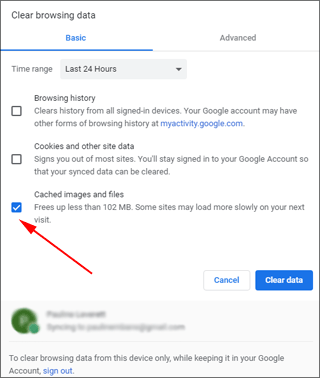
- Select a time period from the drop-down at the top
- You only need to have CACHED IMAGES AND FILES selected
- Click Clear data.